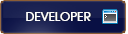11-04-2016 , 09:46 AM
DVDFab Blu-ray Ripper can convert Blu-rays to specific videos compatible with various devices. This tip is about how to use it to convert a Blu-ray so that it can be played by Apple TV 3. This Blu-ray to Apple TV 3 conversion is easy and interesting. Follow me to the details.
Step 1: Run DVDFab -> Ripper and load the Blu-ray source
Run DVDFab after the download and installation. Go to the Ripper option. Then insert the BD into the Blu-ray drive connected to your PC and DVDFab will load it in. If the Blu-ray source is a digital file, just click Add button on the top of the interface to import it. After the Blu-ray movie is in, the longest movie title will be selected by default. You can change its first/last chapter, audio and subtitles if you like.
Step 2: Select Apple TV 3 as the profile
On the left panel of the interface, click the profile icon to open the profile library where all supported format/device profiles are included. Go to Device -> Apple to choose Apple TV 3 as the profile.
Step 3: Edit the video
OK. Now click Edit button on the main interface and a Video Edit window will open. Then you can go to change the volume, trim and crop the video, add watermark, load external subtitles, etc.
Step 4: Start conversion
Click Start button to start conversion if all settings are OK. During the process, you can view detailed progress info and preview the progress in real time if you like. If you don’t want to wait for the ending, just set your PC to shut down or hibernate when all tasks are done.
OK. Leave the rest to DVDFab now. More info about DVDFab Blu-ray Ripper can be found at: www.dvdfab.cn/blu-ray-ripper.htm
Step 1: Run DVDFab -> Ripper and load the Blu-ray source
Run DVDFab after the download and installation. Go to the Ripper option. Then insert the BD into the Blu-ray drive connected to your PC and DVDFab will load it in. If the Blu-ray source is a digital file, just click Add button on the top of the interface to import it. After the Blu-ray movie is in, the longest movie title will be selected by default. You can change its first/last chapter, audio and subtitles if you like.
Step 2: Select Apple TV 3 as the profile
On the left panel of the interface, click the profile icon to open the profile library where all supported format/device profiles are included. Go to Device -> Apple to choose Apple TV 3 as the profile.
Step 3: Edit the video
OK. Now click Edit button on the main interface and a Video Edit window will open. Then you can go to change the volume, trim and crop the video, add watermark, load external subtitles, etc.
Step 4: Start conversion
Click Start button to start conversion if all settings are OK. During the process, you can view detailed progress info and preview the progress in real time if you like. If you don’t want to wait for the ending, just set your PC to shut down or hibernate when all tasks are done.
OK. Leave the rest to DVDFab now. More info about DVDFab Blu-ray Ripper can be found at: www.dvdfab.cn/blu-ray-ripper.htm