| Welcome, Guest |
You have to register before you can post on our site.
|
|
|
|
Welcome Guest!
|
| Welcome to the Promo2day Community, where we feature software giveaways, computer discussion, along with a fun, safe atmosphere! If your reading this it means you are not yet registered.
You will need to Register before you can make posts, chat or enter the forum giveaways.
Be sure to also visit the Help/FAQ page.
|
| [Forum Exclusive] USB Safely Remove |
|
Posted by: Mohammad - 01-29-2017 , 12:37 PM - Forum: Expired Giveaways
- Replies (61)
|
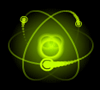 |
![[Image: wEPpVAv.png]](http://i.imgur.com/wEPpVAv.png)
Overview:
It is now very common for all of us to use many USB devices during our daily use of our computers, for example, USB Flash drive, external HDD, and so on. But after you plug your device do you know how to remove it? Is it safe to just remove it from the computer or you need to stop it first?
It is advised to stop any plugged device before removal from the computer to avoid any data corruption
Microsoft Windows has a built-in tool to allow you to safely remove your device. However, this device has many limitations in its functionality. From this point, there was a need for a software that offers a lot of advantages more than the native Windows tool
Also, have you ever experience a message that the device can’t be removed right now as some application is running and you need to close it first? Did you lose any important information due to inappropriate removal of your device? This inconvenience will be completely solved using USB Safely Remove software. It will let you work with any external device in a safe, secure and convenient way
Homepage:
http://safelyremove.com/index.htm
![[Image: SFexND8l.jpg]](http://i.imgur.com/SFexND8l.jpg)
Current version: 5.4.6
Size: 5.4 Mb
Release date: 10/16/2016
Download link:
The program can be downloaded in the form of exe or zip format (for example if download is blocked by an antivirus)
http://safelyremove.com/assets/exe/usbsafelyremovesetup_5-4-6.exe
http://safelyremove.com/assets/exe/usbsafelyremovesetup_5-4-6.zip
System Requirements: the program supports all windows versions from Windows 10/8/7/Vista/2003/XP. Other system requirements are minimal. Only, 25 Mb free disc space and 30 Mb free memory.
User Interface:
The user interface is very simple, friendly and easy to use. Also, the program is skinny, you can select from many built in skins or even create your own. When you start the program, you can see the devices present on your system. They are grouped under visible or hidden devices. The visible devices include all external devices and the hidden include for example Bluetooth, camera, USB mouse etc
Right click on any of the devices shown on the program offers you many options. For example you can stop device, return, browse, show properties
![[Image: N0tIvl1.png]](http://i.imgur.com/N0tIvl1.png)
The horizontal menu above the devices include three main buttons; command, view and help
Command menu includes stop device, return, browse, properties, open native safely remove hardware and exit
View menu includes scan for hardware changes, toolbar menu, status bar menu and options (settings)
Help menu includes help topics, forum, request new feature, report a bug, enter license, website, check for updates, about
Below the menu bar, you will find the toolbar which includes the main tools you will need for easier access. These include stop device, return device, browse device, device properties, program options and show command line
The status bar is present in the lowermost part of the program
![[Image: eVv6QDQ.png]](http://i.imgur.com/eVv6QDQ.png)
There is a taskbar icon which lets you easily control your devices and see any notifications through the stopping menu. The right click menu of this program taskbar icon lets you easily access most program features (show main window, stopping menu, scan for hardware changes, stop all devices, program options and help). The stopping menu which appears when you move the mouse on this icon has a lot of benefits. For example; shows new device plugged in, list of devices connected, device has been removed, the option to stop visible devices, and scan for hardware changes.
![[Image: kAfw3G9.png]](http://i.imgur.com/kAfw3G9.png)
![[Image: ydFC1PJ.png]](http://i.imgur.com/ydFC1PJ.png)
Command Menu:
![[Image: g8yzUxP.png]](http://i.imgur.com/g8yzUxP.png)
View Menu:
![[Image: 0ZK177k.png]](http://i.imgur.com/0ZK177k.png)
Help menu:
![[Image: TQtgvau.png]](http://i.imgur.com/TQtgvau.png)
Features:
Save data and devices
Show you locking processes and allow you to forcibly stop it (thus avoiding incorrect device removal). Power off the devices in Windows Vista\7.
Organize drive letters
Automatic hide letters of unused card reader slots
Fix drive letters to a specific device
Forbid some letters from assigning to external drives for backup purposes or third party software.
Convenient menu or a hotkey
If you stop a device accidentally you can return it in a click
Offers a command line tool which can be used in scripts or a powerful autorun manager. For example you can easily automate backup to external drives or check for viruses and many more tasks.
Supports all types of external devices
Support all windows versions
Easy to use
Multilanguage support
Power off devices on stopping in Win Vista, 7
Changes in the current version:
The new version contains support for High-DPI monitors, usability improvements, improved command line and a huge bug-fix. To review all the new features added and the bugs fixed you can visit this page:
http://safelyremove.com/allVersions.htm
Now let’s discuss why it is advised to use USB Safely remove and not to simply depend on the windows native safe remove tool?
Of course, the program offers you many more features if compared to the native windows tool. The native tool offers you the ability to safe remove devices with automatic assignment to a drive letter and display menu after timeout of 10 seconds. In comparison, USB Safely Remove offer you many more features such as easier device stop with a click, display devices connected to your computer even after being stopped, stop all devices at once, reactivate stopped device, easily browsing a device in explorer or your favorite file manager, advanced options for drive letter management and many many more advantages. In addition, when you are using the native windows tool with many external devices connected, it is often quite difficult to recognize which device needs to be stopped. USB Safely Remove easily solves this problem using an original multifunctional stopping menu, which displays actual device names with icons.
To see the full comparison of the native windows tool versus USB Safely Remove, please visit this page:
http://safelyremove.com/usbsafelyremove-vs-windows.htm
![[Image: P5MC3Cy.png]](http://i.imgur.com/P5MC3Cy.png)
Stopping menu:
This menu is one of the most useful features in the program. It appears when you hoover with the mouse over the taskbar icon or when a device is connected or disconnected. It gives you all information about connected devices with many details needed (name, icon, drive letter), registration status, hidden devices number, scan for hardware changes, browse connected devices, and stop all connected devices. This allows you to do many tasks in an easy and convenient way and save your time.
![[Image: Ww6pSCE.png]](http://i.imgur.com/Ww6pSCE.png)
![[Image: W9hy3kf.png]](http://i.imgur.com/W9hy3kf.png)
![[Image: pzvQRBe.png]](http://i.imgur.com/pzvQRBe.png)
How to stop a device:
Once any external device is connected you will have a notification that new device connected through the stopping menu. This menu will show you all connected devices and their letters, sized and icons. You can change the icon if you want. The process is very easy, simply open device properties and under general button click change. That’s all! Also you change the name or the assignment letter using the properties dialogue.
Now you can stop any connected device using the main program window or the stopping menu. The main program window lets you stop the device using the toolbar stop button or command menu stop option or right click device menu. The sopping menu lets you stop the device by simple click or using right click menu of this device or even stop all connected devices at once.
If you have the annoying message that windows can’t stop a device now because of some running processes, the program will easily solve this problem for you giving you a list of the running processes and the files in use by these processes. There are two options to stop again or force stop the device through closing all files used by the running processes. This will make the job easier and saves your time.
Read full detail review Here
| I would like to say thanks to Igor Tkachenko for sponsoring these Exclusive licenses to our forum members. |
Giveaway Details:
============
Duration of giveaway = 15 days
Number of licenses = 10
Validity of each license = Lifetime with 1 year free upgrades
Value of each license = $19.90. |
Giveaway Rules
================= |
1. Mandatory Only one entry per house hold & IP is permitted for this giveaway and use your real IP. If you use any VPN or Proxy then your entry will be invalid.
2. Share this giveaway on social media, any forum and put your share link with your comment.
3. Like our ![[Image: Z97aqBll.png]](http://i.imgur.com/Z97aqBll.png) Page and Follow us on Page and Follow us on ![[Image: Yt2GvwMl.png]](http://i.imgur.com/Yt2GvwMl.png) . .
4. Subscribe to our newsletter RSS FeedBurner and get all the latest giveaways and contests delivered to you by email.
5. If you don't want to take part in this giveaway please don't put a comment, it creates problems when we randomize winners.
6. You have to send a PM to Mohammad within 3 days after winners announcement otherwise your win will be void. |
Request: Please follow all rules and support us and our sponsors so we can bring many more good software giveaways for you.
![[Image: a78s7.jpg]](http://i67.tinypic.com/a78s7.jpg)
|

|
|
| Money-Pal Personal Finance Starter 2016.11.1 |
|
Posted by: AAU - 01-29-2017 , 05:46 AM - Forum: External Giveaways/Freebies
- No Replies
|
 |
Money-Pal Personal Finance Starter is a financial management program for individuals that helps tracking income and expenses.
Money-Pal Personal Finance also functions as a server and can be accessed with a browser. This means that it can be accessed with a pc, laptop, tablet and a smartphone running other operating systems.
To access Money-pal Invoice over the internet it requires an internet connection - preferably ADSL or faster.
Features:
- It can be installed on your Windows home computer (Windows Vista or later, Windows Server 2003 or later).
- It can be used by a single user, on a local area network at home or business, connected via a computer, smartphone or tablet.
- It can be used to manage five accounts, e.g. a checking account, credit card account, savings account and two other accounts.
- It has powerful security features like login and a robust database.
- It can import old data in CSV, OFX and QIF format.
- bank transactions should be imported in OFX format to avoid duplicate transactions.
- It categorizes transactions automatically or manually according to rules you specify.
- It provides income and spending reports to help track your finances
http://www.giveaway-club.com
|

|
|
| Kaspersky Employee Arrested for Treason (majorgeeks) |
|
Posted by: mrtrout - 01-28-2017 , 11:04 PM - Forum: Security News
- No Replies
|
 |
http://www.majorgeeks.com/news/story/kas...eason.html Kaspersky Employee Arrested for Treason Posted by: Timothy Weaver on 01/28/2017 02:29 PM [ Comments ] Russian authorities have arrested a researcher who works for Kaspersky labs. Ruslan Stoyanov was arrested in December 2016 along with Sergei Mikhailov, a senior Russian FSB intelligence officer. Both are being charged with treason. Kaspersky acknowledged the arrest and stated that the situation preceded Stoyanovs employment with Kaspersky. “The case against the employee does not involve Kaspersky Lab,” the statement said. “The employee, who is Head of the Computer Incidents Investigation Team, is under investigation for a period predating his employment at Kaspersky Lab.” Stoyanov's job duties at Kaspersky was assisting companies who were victims of cyber attacks. He had previously worked for the Russian Ministry of Interior's cybercrime unit. Investigators are looking into the possibility that he violated Article 275 of the Criminal Code, which covers espionage and the disclosure of state secrets. The working relationship between Kaspersky and Russian intelligence agencies may be over. "Intelligence agencies used to ask for Kaspersky's advice, and this is how informal ties were built. This romance is clearly over." Source: Info Security
|

|
|
| Fed up with Intermediaries, Google Becomes Root Certificate Authority. |
|
Posted by: scot - 01-28-2017 , 07:04 PM - Forum: General Computer Chat
- No Replies
|
 |
Fed up with Intermediaries, Google Becomes Root Certificate Authority
![[Image: axFPM8ol.png]](http://i.imgur.com/axFPM8ol.png)
Google announced yesterday plans to become a self-standing, certified, and independent Root Certificate Authority, meaning the company would be able to issue its own TLS/SSL certificates for securing its web traffic via HTTPS, and not rely on intermediaries, as it does now.
In the past years, Google has used certificates issued by several companies, with the latest suppliers being GlobalSign and GeoTrust.
Currently, Google is operating a subordinate Certificate Authority (Google Internet Authority G2 - GIAG2), which manages and deploys certificates to Google's infrastructure.
Google is currently in the process of migrating all services and products from GIAG2 certificates to the new Root Certificate Authority, named Google Trust Services (GTS).
According to the search giant, the migration to GTS will take time, and users will see mixed certificates from both GIAG2 and GTS until then.
What this means for regular users is that when they'll click to view a site's HTTPS security certificate, it will say "Google Trust Services" instead of Google Internet Authority, GeoTrust, GlobalSign, or any other term. This will make it easier to identify authentic Google services.
For Google, GTS means its engineers will have full control over its HTTPS certificates since the time they're issued to the time they're revoked.
Situations, when another Certificate Authority issues SSL certificates for Google domains, will stand out immediately.
GTS will provide HTTPS certificates for a broad range of services, such as public websites to API servers, for all Alphabet companies, not just Google.
More technical information, such as Google's current active root certificates and their https://pki.goog/SHA1 fingerprints are available on the Google Trust Services homepage.
Source: https://www.bleepingcomputer.com/news/se...authority/
|

|
|
| Microsoft Releases Windows 10 Build 15019 with Lots of New Features. |
|
Posted by: scot - 01-28-2017 , 06:08 PM - Forum: General Computer Chat
- No Replies
|
 |
Microsoft Releases Windows 10 Build 15019 with Lots of New Features
New Creators Update preview build now available for download
Microsoft has released a new Windows 10 Creators Update preview build, but this time it’s only aimed at insiders enrolled in the Fast ring for PCs, so no mobile build is included.
Windows 10 build 15019 comes with lots of new features, including the long rumored Game Mode that’s supposed to boost gaming performance in the operating system.
What’s new in build 15019?
First and foremost, the new build seems to be particularly focused on improving the gaming performance, so it comes with built-in Beam streaming. Broadcasts can be started from the Game bar by simply pressing the Windows + G keyboard combination.
The Settings app has also been updated with a Games section, which groups options for Game bar, GameDVR, Game Mode, and broadcasting and streaming. More gaming settings will be added there in the coming updates, the company says.
Windows Game bar is also supporting some new games in full-screen, such as FIFA 17, The Sims 4, Payday 2, and Rocket League.
Improved OOBE experience
Microsoft Edge browser, which is the new default in Windows 10, can read aloud, after the company previously implemented eBook support in the app.
“Last week many of you asked about this and we are proud to announce that Microsoft Edge will now read aloud your e-books! Just press the ‘read aloud’ button at the top-right corner after opening one of your e-books and listen to Microsoft Edge read you the book with focus on the line and the word being read along. This feature is also extended to all non-store EPUB files opened using Microsoft Edge,” the company says.
Microsoft has also updated the out-of-box experience with more privacy settings, but also with some other features supposed to make the process more straightforward, including subtitles.
Additionally, starting with this build, users can see Store app and game download progress in Action Center, as well as a new Troubleshoot section in Settings which Microsoft says should support the transition from Control Panel.
Keep in mind that this build is particularly aimed at Fast ring users and is only available on the PC, as Microsoft skips mobile this time.
![[Image: c0OlswBl.jpg]](http://i.imgur.com/c0OlswBl.jpg)
Source: http://news.softpedia.com/news/microsoft...2325.shtml
|

|
|
| Farbar Recovery Scan Tool 01/28/17 Released |
|
Posted by: mrtrout - 01-28-2017 , 05:31 PM - Forum: Freeware
- No Replies
|
 |
https://www.bleepingcomputer.com/downloa...scan-tool/
Farbar Recovery Scan Tool Download
Download Now 32-Bit Version
Download Now 64-Bit Version
Author: Farbar
License: Free
Operating System: Windows XP/Vista/7/8/Windows 10
32-Bit and 64-Bit
File Size: 2.31 MBs
Downloads: 2,745,104
Last Updated: 01/28/17 05:40:02 AM EST https://www.virustotal.com/en/file/c7c03.../analysis/ SHA256: c7c032a8826990a34855fa4a574178dd318a57b7957a1154fc45f40a1c0befcb
File name: FRST64.exe
Detection ratio: 1 / 56
Analysis date: 2017-01-28 11:27:49 UTC ( 4 hours, 51 minutes ago ) Antiy-AVL Trojan/Generic.ASVCS3S.1E5 20170128 (false positive by Antiy-AVL security company) VirusTotal metadata
First submission 2017-01-28 11:13:06 UTC ( 5 hours, 6 minutes ago )
Last submission 2017-01-28 11:27:49 UTC ( 4 hours, 51 minutes ago )
File names frst64.exe
FRST64.exe
|

|
|
| Minion Masters |
|
Posted by: Danielx64 - 01-28-2017 , 10:35 AM - Forum: Game Giveaway of the Day
- No Replies
|
 |
Collect an army of Minions and go head-to-head with other players online, in a real-time minion battle. Choose one of our legendary Minion Masters each with their own unique strategies. Use mighty Minions and sparkly Spells to overwhelm your opponent and win the duel.
Key Features: - Duel players from around the world in real-time
- Earn gold to unlock rewards, collect powerful new cards and even new Masters
- Each Minion Master is a unique experience with different strategic advantages
- Craft cards and expand your collection with the Minions and Spells you want
- Gain rating and see how you Rank
- Construct the ultimate Deck to defeat your opponents
- Challenge your friends to a private duel
- Learn different battle tactics by studying replays
- https://game.giveawayoftheday.com/minion-masters/
|

|
|
| KC Software AudioGrail [for PC] |
|
Posted by: AAU - 01-28-2017 , 09:06 AM - Forum: Giveaway of the day
- Replies (14)
|
 |
AudioGrail (Formerly K-MP3) is the best solution to work with audiofiles, such as MP3, OGG, MPC etc. Rename and tag your files (add artist name, album, title etc.) automatically. The program can organize files on your system, analyse their quality, find duplicates and improve your audio experience.
Key Features:
- Supports MP3, OGG, MPC, APE, AAC, FLAC, WavPack files, ID3Tag V1 and V2 tags, Vorbis (Ogg) comments and APEv2 tags;
- Automatic Album renaming, Song identification, Album covers finding and Tagging;
- One-by-one tag editor with queue (for multiple files edition);
- Audio files To Audio CD burning capabilities (requires CopyToDVD);
- File Names and Tags Normalizer (Case Standardization), Mass Tags Remover;
- Files Organizer, Duplicate Files Finder;
- Playlist Creator and Analyser (supported formats: m3u, pls, xpl);
- Files Lister (supported formats: Raw listing, Coma Separated Values, SQL, XML);
- Incomplete Tags Finder;
- Quality Analyser and more!
https://www.giveawayoftheday.com/audiograil-2/
|

|
|
| DisplayFusion Pro Standard |
|
Posted by: AAU - 01-28-2017 , 06:41 AM - Forum: Personal Giveaways
- Replies (23)
|
 |
![[Image: 2IwWLQBl.png]](http://i.imgur.com/2IwWLQBl.png)
DisplayFusion will make your multi-monitor life much easier! With powerful features like Multi-Monitor Taskbars, TitleBar Buttons and fully customizable HotKeys, DisplayFusion will make managing your multiple monitors easy. These features even work when AMD Eyefinity or nVidia Surround are enabled on your system!
Key Features
Monitor Splitting (works with Surround and Eyefinity!)
Split your monitors into multiple virtual monitors so that you can have separate Taskbars, Wallpapers, Trigger rules, Functions, and Screen Savers for each split. Applications will maximize to the size of each split, and Functions like "Move to Next Monitor" will treat each split as a separate monitor. Compensate for ATI and nVidia Bezel Compensation in DisplayFusion to prevent your windows from disappearing behind your bezels.
Monitor Configuration and Profiles
Use DisplayFusion to set your Monitor Configuration. Configure the resolution, colour depth, refresh rate and orientation. You can even save your configurations as Monitor Profiles that you can load later using a key combination or TitleBar Button. Link a Wallpaper Profile with your Monitor Profile to load your desktop wallpaper automatically based on the monitors you have connected.
Multi-Monitor Wallpaper
Customize your desktop with Multi-Monitor Wallpapers from WallpaperFusion, Flickr, InterfaceLIFT, Vladstudio and more. Tile, stretch, scale, crop, position and tint your images exactly how you want.
Multi-Monitor Taskbars
Keep your windows easily organized by adding a taskbar to each of your monitors. The taskbar on each monitor can be configured to show all windows, or only the windows that are located on that monitor. Use button grouping, auto-hide, window previews, shortcuts (pinned applications) and much more to help you work more easily with your application windows. Each taskbar can have its own custom set of shortcuts. Taskbar elements on the DisplayFusion Taskbars can also be customized to your liking, including the position of the Start button, Taskbar buttons, and clock/system tray.
Customizable Functions and TitleBar Buttons
DisplayFusion comes bundled with over 30 pre-configured Functions, or you can create your own powerful custom Functions. Create Functions to load Wallpaper or Monitor Profiles, move windows around, change window opacity, toggle DisplayFusion features and much more. Any Function, including custom Functions that you've created, can be assigned to a TitleBar Button for easier access with the mouse, or to a keyboard shortcut for keyboard power users. Functions can also be assigned to the Jump List menus on the DisplayFusion Multi-Monitor Taskbars, allowing them to be run even on applications that are minimized.
Scripted Functions
Need more options? Use DisplayFusion's Scripted Functions (Macros) to script anything you can imagine. Use C# or VB.net inside DisplayFusion to create your own custom scripts. From simple window movement scripts to anything more complex.
Triggers
The Triggers feature allows you to listen for events, like window creation, window focus, desktop unlock, system idle and more. Then you can run preset commands or custom scripts to manipulate that window, or anything else you can imagine.
Remote Control
Remotely control DisplayFusion from your phone or tablet! Change your wallpaper, move windows around, enable/disable monitors and hundreds of other abilities, all from your phone or tablet. Includes support for scripted functions, new in DisplayFusion 7. You can script a complete set of actions, save it as a scripted function and run it from your phone or tablet with one-click. It’s easy to setup and even easier to use!
Other Key Features - Windows 10 and Windows 8 Tweaks
- Window Snapping
- Window Management
- Change your Windows Logon Background
- Multi-Monitor Screen Savers
- Alt+Tab Replacement
- Save and restore your desktop icon layout
- Supports as many monitors as you can hookup to your computer
- Available in over 40 languages
- See All Features: https://www.displayfusion.com/Compare/
SYSTEM REQUIREMENTS
MINIMUM: Windows XP SP2+, 50MB hard drive space
Prize: 1 X DisplayFusion Pro Standard license
If you would like to be entered in this giveaway then just leave a comment below.
I will randomize and pick 1 winner once giveaway has ended on Feb 4, 2017
|

|
|
| Actor John Hurt dead at 77 |
|
Posted by: mrtrout - 01-28-2017 , 06:26 AM - Forum: Off Topic Chat
- No Replies
|
 |
http://www.foxnews.com/entertainment/201...at-77.html Actor John Hurt dead at 77
Published January 27, 2017 New York Post
Award winning actor John Hurt reportedly died on Friday after a battle with cancer.
The 77-year-old actor, who starred in films such as “Harry Potter” and “The Elephant Man,” passed away after suffering from pancreatic cancer, according to London’s Mirror newspaper.
Hurt contemplated his demise during an interview he did in 2015 while fighting the disease.
“I can’t say I worry about mortality, but it’s impossible to get to my age and not have a little contemplation of it,” Hurt said.
“We’re all just passing time, and occupy our chair very briefly.”
This article originally appeared in Page Six.
|

|
|
| AdwCleaner 6.043 Released |
|
Posted by: mrtrout - 01-28-2017 , 05:52 AM - Forum: Freeware
- Replies (1)
|
 |
https://toolslib.net/downloads/viewdownl...dwcleaner/ AdwCleaner 6.043 AdwCleaner is a free removal tool for :
Adware (ads software)
PUP/LPI (Potentially Undesirable Program)
Toolbars
Hijacker (Hijack of the browser's homepage)
It comes with both "Scan" and "Clean" mode. It can be easily uninstalled using the "Uninstall" button.
Compatible with Windows XP, Vista, 7, 8, 8.1, 10 in 32 & 64 bits. Changelog: //////// v6.043 - 27/01/17 ////////
[ADD] - Support for NetSVCs (x32/x64)
[ADD] - Downloads scan (file/folder)
[ADD] - Increase debug verbosity while handling files/folders attributes
[UPD] - Update all translations
[UPD] - Scan more registry elements
[UPD] - Speed up and improve uninstallation
[UPD] - Update bottom-app text and webpage
[UPD] - Database 2017-01-27.2
[BUG] - Fix minor GUI glitches [BUG] - Deletion of registry elements on x64
|

|
|
| mcafee Stinger 12.1.0.2240 Released |
|
Posted by: mrtrout - 01-28-2017 , 05:50 AM - Forum: Freeware
- No Replies
|
 |
http://downloadcenter.mcafee.com/product...Readme.txt Stinger Release Notes
Build Number: 12.1.0.2240
Build Date: 27-Jan-2017
Stinger 32bit MD5: fec8b539b799b5f1f6ab3ea925dcd301
SHA1: 7a26b0f9705d2912327f361326b9b4781195cf34
Stinger-ePO 32bit MD5: a5b98d3adc9c355e76afd3473ff491b6
SHA1: 7232a63edc7667f670cfa7fe0ed148a0881b1406
Stinger 64bit MD5: 0ee0c631a478f4e245fc21fc093c45f7
SHA1: 1694d421569f2411b633cdaae7e37af13113383e
Stinger-ePO 64bit MD5: 6fa8597f9b03a88ee10727058332f17c
SHA1: 0b332a758183ced0924a322b095e0cb358f83249
Enhanced detections are those that have been modified for this release. Detections are enhanced to cover new variants, optimize performance, and correct incorrect identifications.
New Detections:
• Generic Packed.tmda
• Generic Trojan.ak
• Golroted.\gen.g
• JS/LnkPull.b
Enhanced Detections:
• DistTrack!wiper
• Exploit-CVE2012-0501
• Generic Trojan.i
• NSIS/ObfusRansom.q
• Ransom-O
|

|
|
| Macrorit Disk Partition Wiper Pro Portable Edition V3.1.2 |
|
Posted by: AAU - 01-28-2017 , 04:50 AM - Forum: External Giveaways/Freebies
- No Replies
|
 |
- Wipe free space with fast and safe wiping algorithm.
- Wipe unallocated space with fast wiping algorithm.
- Wipe disk or partition, USB drive, external hard drive, etc.
- Irreversibly erase sensitive data easily and quickly.
- Able to wipe system partition (C Drive) without disc.
- Supports Windows 10/7/XP/Vista, Server 2003/2008/2012, Windows SBS 2003/2008/2011/2012. (32bit & 64bit)
- Support GPT disk up to 4TB.
- Support all hardware RAID wipe operation, such as RAID 0, 1, 5, 10, etc.
- Wipe virtual hard drive in VMware, Virtual Box and Virtual PC.
http://www.giveaway-club.com
|

|
|
| USB Safely Remove |
|
Posted by: tarekma7 - 01-28-2017 , 12:28 AM - Forum: Written Reviews
- Replies (12)
|
 |
![[Image: wEPpVAv.png]](http://i.imgur.com/wEPpVAv.png)
Overview:
It is now very common for all of us to use many USB devices during our daily use of our computers, for example, USB Flash drive, external HDD, and so on. But after you plug your device do you know how to remove it? Is it safe to just remove it from the computer or you need to stop it first?
It is advised to stop any plugged device before removal from the computer to avoid any data corruption
Microsoft Windows has a built-in tool to allow you to safely remove your device. However, this device has many limitations in its functionality. From this point, there was a need for a software that offers a lot of advantages more than the native Windows tool
Also, have you ever experience a message that the device can’t be removed right now as some application is running and you need to close it first? Did you lose any important information due to inappropriate removal of your device? This inconvenience will be completely solved using USB Safely Remove software. It will let you work with any external device in a safe, secure and convenient way
Homepage:
http://safelyremove.com/index.htm
![[Image: SFexND8l.jpg]](http://i.imgur.com/SFexND8l.jpg)
Current version: 5.4.6
Size: 5.4 Mb
Release date: 10/16/2016
Download link:
The program can be downloaded in the form of exe or zip format (for example if download is blocked by an antivirus)
http://safelyremove.com/assets/exe/usbsafelyremovesetup_5-4-6.exe
http://safelyremove.com/assets/exe/usbsafelyremovesetup_5-4-6.zip
System Requirements: the program supports all windows versions from Windows 10/8/7/Vista/2003/XP. Other system requirements are minimal. Only, 25 Mb free disc space and 30 Mb free memory.
Installation:
The program can be easily downloaded from the official website as exe or Zip file using the above link. Installation of the program doesn’t require any skill. Just double click on the installer and follow simple on screen instructions to have the program installed and working on your computer. The program by default will start with the computer start and will continuously monitor for any plugged external device. The program offers you 30 days of fully functional trial which gives you completely enough time to evaluate all the program features and advantages. If you want to continue using the program after the trial is over you will need to purchase a license. This can be easily done from the official website
![[Image: qtxdWeg.png]](http://i.imgur.com/qtxdWeg.png)
![[Image: 2UAG5Gm.png]](http://i.imgur.com/2UAG5Gm.png)
![[Image: 2ncRwLj.png]](http://i.imgur.com/2ncRwLj.png)
![[Image: ckPQwjf.png]](http://i.imgur.com/ckPQwjf.png)
![[Image: OJ5RNYl.png]](http://i.imgur.com/OJ5RNYl.png)
![[Image: ZJdg8yi.png]](http://i.imgur.com/ZJdg8yi.png)
![[Image: mTfUQ7f.png]](http://i.imgur.com/mTfUQ7f.png)
![[Image: y8AnrCT.png]](http://i.imgur.com/y8AnrCT.png)
![[Image: ijVsTRh.png]](http://i.imgur.com/ijVsTRh.png)
![[Image: Kk8C1vw.png]](http://i.imgur.com/Kk8C1vw.png)
![[Image: J8Iva88.png]](http://i.imgur.com/J8Iva88.png)
Purchase and Registration:
The program has different purchase options to suite your needs. The personal license has a one year of free upgrades included. You can order two years’ upgrade for a minimal extra price or even lifetime upgrades which offers you the best solution. To purchase a license please visit this page:
http://safelyremove.com/order.htm
After you complete you order you will immediately receive an email with your license key. Simply launch the program and click enter key under help menu then copy and paste your license. That’s all!
![[Image: tk7eLAb.png]](http://i.imgur.com/tk7eLAb.png)
![[Image: Qjn9xoB.png]](http://i.imgur.com/Qjn9xoB.png)
User Interface:
The user interface is very simple, friendly and easy to use. Also, the program is skinny, you can select from many built in skins or even create your own. When you start the program, you can see the devices present on your system. They are grouped under visible or hidden devices. The visible devices include all external devices and the hidden include for example Bluetooth, camera, USB mouse etc
Right click on any of the devices shown on the program offers you many options. For example you can stop device, return, browse, show properties
![[Image: N0tIvl1.png]](http://i.imgur.com/N0tIvl1.png)
The horizontal menu above the devices include three main buttons; command, view and help
Command menu includes stop device, return, browse, properties, open native safely remove hardware and exit
View menu includes scan for hardware changes, toolbar menu, status bar menu and options (settings)
Help menu includes help topics, forum, request new feature, report a bug, enter license, website, check for updates, about
Below the menu bar, you will find the toolbar which includes the main tools you will need for easier access. These include stop device, return device, browse device, device properties, program options and show command line
The status bar is present in the lowermost part of the program
![[Image: eVv6QDQ.png]](http://i.imgur.com/eVv6QDQ.png)
There is a taskbar icon which lets you easily control your devices and see any notifications through the stopping menu. The right click menu of this program taskbar icon lets you easily access most program features (show main window, stopping menu, scan for hardware changes, stop all devices, program options and help). The stopping menu which appears when you move the mouse on this icon has a lot of benefits. For example; shows new device plugged in, list of devices connected, device has been removed, the option to stop visible devices, and scan for hardware changes.
![[Image: kAfw3G9.png]](http://i.imgur.com/kAfw3G9.png)
![[Image: ydFC1PJ.png]](http://i.imgur.com/ydFC1PJ.png)
Command Menu:
![[Image: g8yzUxP.png]](http://i.imgur.com/g8yzUxP.png)
View Menu:
![[Image: 0ZK177k.png]](http://i.imgur.com/0ZK177k.png)
Help menu:
![[Image: TQtgvau.png]](http://i.imgur.com/TQtgvau.png)
Features:
Save data and devices
Show you locking processes and allow you to forcibly stop it (thus avoiding incorrect device removal). Power off the devices in Windows Vista\7.
Organize drive letters
Automatic hide letters of unused card reader slots
Fix drive letters to a specific device
Forbid some letters from assigning to external drives for backup purposes or third party software.
Convenient menu or a hotkey
If you stop a device accidentally you can return it in a click
Offers a command line tool which can be used in scripts or a powerful autorun manager. For example you can easily automate backup to external drives or check for viruses and many more tasks.
Supports all types of external devices
Support all windows versions
Easy to use
Multilanguage support
Power off devices on stopping in Win Vista, 7
Changes in the current version:
The new version contains support for High-DPI monitors, usability improvements, improved command line and a huge bug-fix. To review all the new features added and the bugs fixed you can visit this page:
http://safelyremove.com/allVersions.htm
Now let’s discuss why it is advised to use USB Safely remove and not to simply depend on the windows native safe remove tool?
Of course, the program offers you many more features if compared to the native windows tool. The native tool offers you the ability to safe remove devices with automatic assignment to a drive letter and display menu after timeout of 10 seconds. In comparison, USB Safely Remove offer you many more features such as easier device stop with a click, display devices connected to your computer even after being stopped, stop all devices at once, reactivate stopped device, easily browsing a device in explorer or your favorite file manager, advanced options for drive letter management and many many more advantages. In addition, when you are using the native windows tool with many external devices connected, it is often quite difficult to recognize which device needs to be stopped. USB Safely Remove easily solves this problem using an original multifunctional stopping menu, which displays actual device names with icons.
To see the full comparison of the native windows tool versus USB Safely Remove, please visit this page:
http://safelyremove.com/usbsafelyremove-vs-windows.htm
![[Image: P5MC3Cy.png]](http://i.imgur.com/P5MC3Cy.png)
Stopping menu:
This menu is one of the most useful features in the program. It appears when you hoover with the mouse over the taskbar icon or when a device is connected or disconnected. It gives you all information about connected devices with many details needed (name, icon, drive letter), registration status, hidden devices number, scan for hardware changes, browse connected devices, and stop all connected devices. This allows you to do many tasks in an easy and convenient way and save your time.
![[Image: Ww6pSCE.png]](http://i.imgur.com/Ww6pSCE.png)
![[Image: W9hy3kf.png]](http://i.imgur.com/W9hy3kf.png)
![[Image: pzvQRBe.png]](http://i.imgur.com/pzvQRBe.png)
How to stop a device:
Once any external device is connected you will have a notification that new device connected through the stopping menu. This menu will show you all connected devices and their letters, sized and icons. You can change the icon if you want. The process is very easy, simply open device properties and under general button click change. That’s all! Also you change the name or the assignment letter using the properties dialogue.
Now you can stop any connected device using the main program window or the stopping menu. The main program window lets you stop the device using the toolbar stop button or command menu stop option or right click device menu. The sopping menu lets you stop the device by simple click or using right click menu of this device or even stop all connected devices at once.
If you have the annoying message that windows can’t stop a device now because of some running processes, the program will easily solve this problem for you giving you a list of the running processes and the files in use by these processes. There are two options to stop again or force stop the device through closing all files used by the running processes. This will make the job easier and saves your time.
![[Image: ajvdarI.png]](http://i.imgur.com/ajvdarI.png)
![[Image: cjqPBkP.png]](http://i.imgur.com/cjqPBkP.png)
![[Image: 64VoAa8.png]](http://i.imgur.com/64VoAa8.png)
![[Image: gUDE27C.png]](http://i.imgur.com/gUDE27C.png)
Return a device:
After you stop any device that is connected to your device, you can still see this device. If you want to run it again, the process is very easy. All you have to do is to right click the device and select rerun. This process doesn’t support USB type 3
![[Image: yuh7RRc.png]](http://i.imgur.com/yuh7RRc.png)
Browse a device:
This built-in feature allows you to easily browse any device connected to your computer. You can explore all its contents using either the default explorer or your favorite explorer (total commander)
![[Image: iWyFHHR.png]](http://i.imgur.com/iWyFHHR.png)
Hide device from tray menu:
This feature is very important and preferred by many users. You will be able to add any device to the hidden menu using this feature. To understand this you need to know that the program by default adds any storage device with letter to the visible device menu (not only the connected devices). So, this feature simply helps to avoid accidental stop of your internal device (for example SATA drive)
![[Image: bvRzcmG.png]](http://i.imgur.com/bvRzcmG.png)
Device properties:
This option lets you see all the properties of the device you select from the menu. There are three tabs in this properties dialogue; namely general, autorun and drive properties.
The general tab allows you to change name or icon of the device, assign hot key for stop and specify the device behavior. For example hide from the tray menu or is it a card reader
![[Image: txWpufR.png]](http://i.imgur.com/txWpufR.png)
![[Image: OYpqvoq.png]](http://i.imgur.com/OYpqvoq.png)
The autorun button includes the options to launch programs on device connection or disconnection. You can add predefined autorun templates. For example browse using explorer or total command, scan with antivirus, copy of files, mounting of TrueCrypt Volume. Before device stop, you can autorun process for dismounting of TrueCrypt Volume. After disconnecting a device, you can specify a special program to clear traces of your visit.
The menu bar in this section shows the options to add, edit, delete processes from the launch list. The launch list shows 4 main options; after device plugin, before sop, after stop and after remove of your device. You can specify the processes in each launch list with two options available for you; wait for the process to finish and hide the process while running. In the lower part, there is an option to direct you the global autorun settings in the program
The autorun settings can be local for a specific device only (for example USB flash drive) or general that will be applied on all hot-plug devices
![[Image: 8u6yzDz.png]](http://i.imgur.com/8u6yzDz.png)
![[Image: Xmmpt8P.png]](http://i.imgur.com/Xmmpt8P.png)
![[Image: 1aGfPbj.png]](http://i.imgur.com/1aGfPbj.png)
The drive properties allow users to change the device letter or specify a volume label for your device
![[Image: Av4SbTS.png]](http://i.imgur.com/Av4SbTS.png)
![[Image: eUSxTJg.png]](http://i.imgur.com/eUSxTJg.png)
Command line:
This is a built in console application that lets you perform all the app functions through the command line console. It can be launched from the toolbar button. It is of help in batch scripts concerned with plugin in devices. For example data backup, testing software for USB and so on
![[Image: 18FL4AE.png]](http://i.imgur.com/18FL4AE.png)
Hotkeys:
Hotkeys are simply keyboard shortcuts. The program has a built-in feature to let you define key combinations perform certain operation in an easy simple way. For example, to stop a device or return that device back. You don’t need to use the mouse anymore.
Program Options:
The program is very customizable with a lot of options. They are grouped under left sided options. First launch the options present under view menu or in the toolbar buttons then look to the left sided options
General: these includes program start with windows, device power management, device detection and language
![[Image: ScX1lXa.png]](http://i.imgur.com/ScX1lXa.png)
Look and feel: these settings include replacement of the native windows tool, hide icon when no devices are connected, number of visible devices, icon size of the device, and stopping menu options
![[Image: CBqM3wK.png]](http://i.imgur.com/CBqM3wK.png)
Skins: You can change the program default skin using many predefined skins. You will have a new look for your app
![[Image: vzcbmZk.png]](http://i.imgur.com/vzcbmZk.png)
Behavior: this include threes settings; card reader settings (ask or disconnect or eject cards only), device browser (default explorer or other browser app as total commander) and the option to see stopping menu on mouse hoover over taskbar icon
![[Image: kA7Yq5s.png]](http://i.imgur.com/kA7Yq5s.png)
Global hotkeys can be settled here
![[Image: BqN5bet.png]](http://i.imgur.com/BqN5bet.png)
Notifications settings: for example updates, connected devices on computer shutdown and many more
![[Image: Locxswj.png]](http://i.imgur.com/Locxswj.png)
Drive letters can be managed here. This includes prohibited letters, fixed drive letter list, and hide drive letter when no media is inserted
![[Image: pkBV4b2.png]](http://i.imgur.com/pkBV4b2.png)
Global autorun settings can be specified here.
![[Image: WtG90HW.png]](http://i.imgur.com/WtG90HW.png)
![[Image: qvPEJC9.png]](http://i.imgur.com/qvPEJC9.png)
![[Image: JSYnCrh.png]](http://i.imgur.com/JSYnCrh.png)
Device stopoptions include the windows services that prevent the device from being properly stopped. You can do test for these services or add other services you want to stop for safe removal of your device
![[Image: cKo5IYP.png]](http://i.imgur.com/cKo5IYP.png)
![[Image: mKjNmhd.png]](http://i.imgur.com/mKjNmhd.png)
![[Image: 9Q6UZ9s.png]](http://i.imgur.com/9Q6UZ9s.png)
Advanced options that are concerned mainly with the log file
![[Image: iHzjkYI.png]](http://i.imgur.com/iHzjkYI.png)
Pros:
Stop one or more devices in one click
Rerun connected devices
Device browsing features
Show connected devices with letter, icon and size
Command line feature
Autorun orders
Easy to use
Friendly user interface with predefined skins
And many more
Cons: rerun service doesn’t support USB 3
Conclusion:
USB Safely Remove is a simple application that lets you easily manage any external device in a professional way. You can easily stop, rerun and device. In addition, you can browse your device or add it to the hide list. The device properties helps to do many operations. No more problems with safe removal of any device
|

|
|
|